Mondays are not always so great, but there's nothing we can do to stop them from coming back each week, so let's make the best out of them and start the day with a positive attitude, it makes a difference!
6.25.2012
6.22.2012
oh so blessed...
Welcome to another FPF!
Today I feel blessed, not because I'm tired for working extra hours all week, but because I have an great job where I get to be creative and love it. Today I feel blessed, not because I feel like I haven't seen my husband so much this week, but because he works hard to provide for our home and because he's been able to play his favorite sport (soccer) and we'll be able to spend time together this weekend. Today I feel blessed because we can look forward to a day of rest... Why do you feel blessed today?
Today I feel blessed, not because I'm tired for working extra hours all week, but because I have an great job where I get to be creative and love it. Today I feel blessed, not because I feel like I haven't seen my husband so much this week, but because he works hard to provide for our home and because he's been able to play his favorite sport (soccer) and we'll be able to spend time together this weekend. Today I feel blessed because we can look forward to a day of rest... Why do you feel blessed today?
Download the new free printable here.
6.16.2012
Floral Wreath Printable
I know it's not Friday anymore but here is the overdue printable of the week:
2. Select your image and click "Insert"
3. Right click on your image and select "Text Wrapping" and then "Behind Text":
4. Extend the image to fit the page:
5. Select "Insert", "Text Box" and "Draw Text Box" and then draw your box where you want it:
6. Having the Text Box selected, click on "Format", "Shape Outline" and "No Outline":
7. Having the Text Box selected, click on "Shape Fill" and "No Fill":
8. Write your text on the box and edit font, size and color as you like:
Done! now print! ;)

I wasn't able to make it into a editable PDF this time because the size of the letter in the middle changed so much, but you can edit the printable image on Photoshop or if you don't have Photoshop in your computer, you can edit on Word. I tried editing on Paint but the image loses quality and it doesn't look so nice printed anymore, so Word is a good option. Download this printable here.
How to add text to an image on Word:
1. Select "Insert Picture"
2. Select your image and click "Insert"
3. Right click on your image and select "Text Wrapping" and then "Behind Text":
4. Extend the image to fit the page:
5. Select "Insert", "Text Box" and "Draw Text Box" and then draw your box where you want it:
6. Having the Text Box selected, click on "Format", "Shape Outline" and "No Outline":
7. Having the Text Box selected, click on "Shape Fill" and "No Fill":
8. Write your text on the box and edit font, size and color as you like:
Done! now print! ;)
Like this printable? Subscribe and get all the updates.
Stay Inspired ♥

6.08.2012
Thank You Card Printable
Happy Friday!
I've been thinking about making a Thank You card for a while now, so that's what you're getting for FPF this week. I really enjoy how the water color effect looks, but had not tried to create it until now:
 |
| Download here. |
Hope you like it.
There's many things to be grateful for!
Stay Inspired <3
6.03.2012
6.01.2012
free printable friday
This is what the printable looks like:
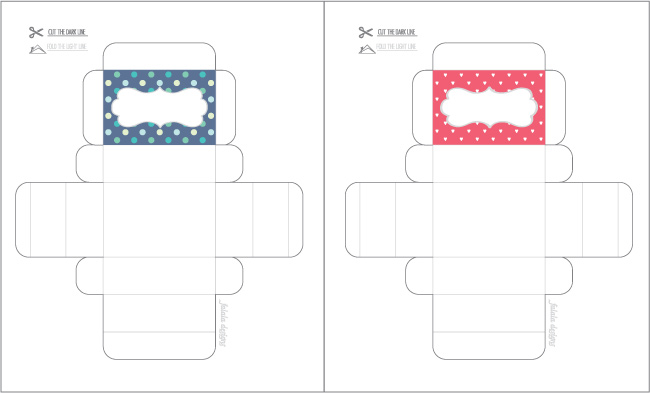 Download the template here.
Download the template here.Stay Inspired♥

Subscribe to:
Posts (Atom)














